레이아웃 사용하기
레이아웃을 사용하면 여러 페이지에서 공통으로 사용되는 UI 요소를 쉽게 관리할 수 있어요. 헤더, 네비게이션 바, 푸터와 같은 공통 컴포넌트를 레이아웃으로 구성하면 코드 중복을 줄이고 일관된 사용자 경험을 제공할 수 있어요.
레이아웃 파일 만들기
레이아웃은 _layout.tsx 파일을 생성해서 구현할 수 있어요. 이 파일의 위치에 따라 적용되는 범위가 달라져요.
tsx
import { PropsWithChildren } from 'react';
export default function Layout({ children }: PropsWithChildren) {
return <>{children}</>;
}레이아웃 적용 범위
레이아웃은 파일 위치에 따라 다른 범위에 적용돼요.
pages/_layout.tsx: 모든 페이지에 적용pages/about/_layout.tsx:<scheme>://{서비스명}/about하위의 모든 페이지에 적용
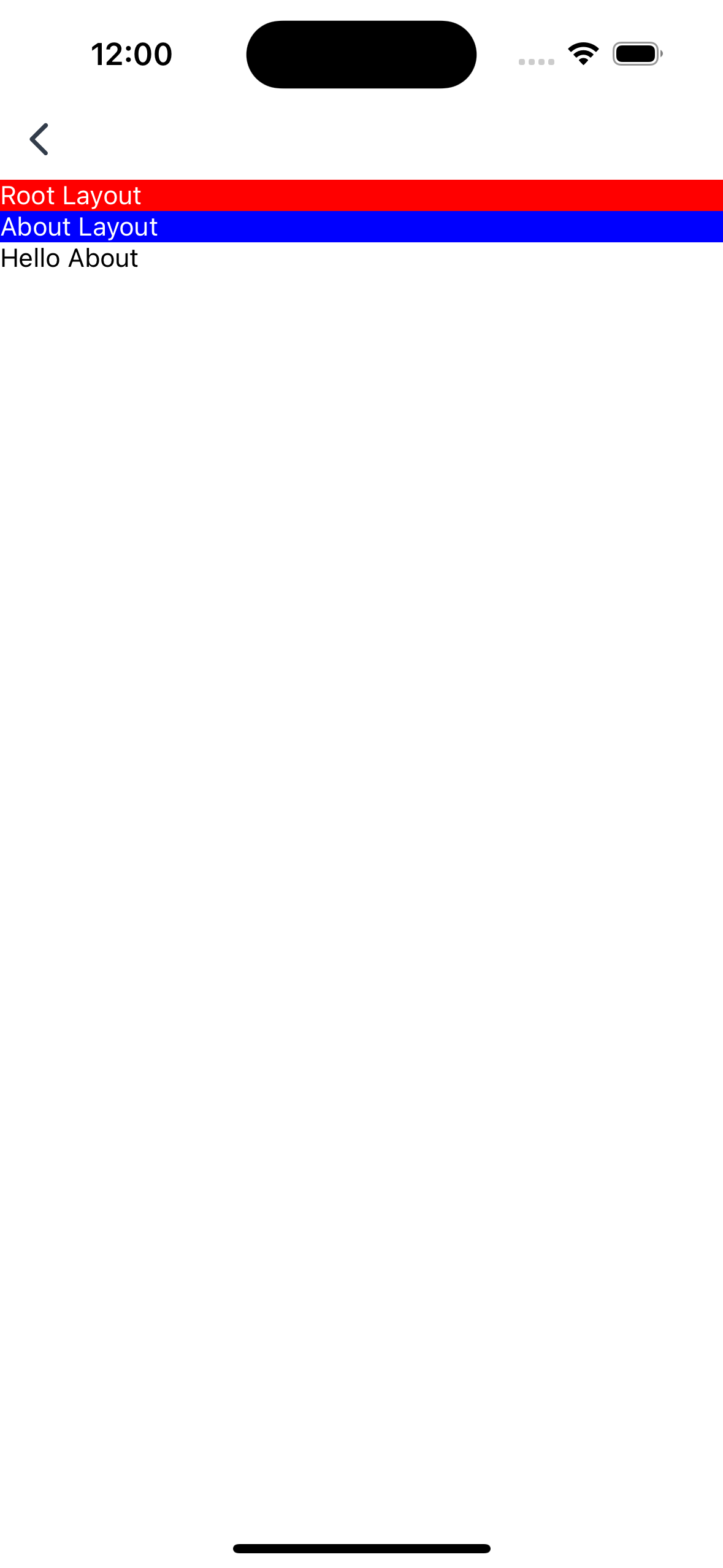
레이아웃은 중첩해서 사용할 수 있어요. 페이지에 여러 레이아웃이 적용될 때는 상위 디렉토리부터 순차적으로 적용돼요.
pages/
├── _layout.tsx // 전역 레이아웃
├── about/
│ ├── _layout.tsx // about 섹션 레이아웃
│ ├── index.tsx // about 메인 페이지
│ └── team.tsx // 팀 소개 페이지
└── index.tsx // 메인 페이지예를 들어, 위와 같은 구조로 _layout.tsx가 구성되어 있을 때, about/team.tsx 페이지는 다음 순서로 레이아웃이 적용돼요.
pages/_layout.tsx(최상위 레이아웃)pages/about/_layout.tsx(about 섹션 레이아웃)pages/about/team.tsx(실제 페이지 컴포넌트)
이렇게 레이아웃을 중첩해서 사용하면 전역적으로 필요한 UI 요소와 특정 섹션에서만 필요한 UI 요소를 효과적으로 구성할 수 있어요.
레이아웃 예시
전역 레이아웃
모든 페이지에 적용되는 레이아웃을 만들어 보세요.
tsx
import { PropsWithChildren } from 'react';
import { View } from 'react-native';
import { Header } from '../components/Header';
import { Footer } from '../components/Footer';
export default function Layout({ children }: PropsWithChildren) {
return (
<View style={{ flex: 1 }}>
<Header />
{children}
<Footer />
</View>
);
}tsx
import { View, Text, StyleSheet } from 'react-native';
export function Header() {
return (
<View style={styles.header}>
<Text style={styles.title}>My App</Text>
<View style={styles.nav}>
<Text style={styles.navItem}>홈</Text>
<Text style={styles.navItem}>소개</Text>
<Text style={styles.navItem}>설정</Text>
</View>
</View>
);
}
const styles = StyleSheet.create({
header: {
padding: 16,
backgroundColor: '#ffffff',
borderBottomWidth: 1,
borderBottomColor: '#e5e5e5',
},
title: {
fontSize: 24,
fontWeight: 'bold',
marginBottom: 8,
},
nav: {
flexDirection: 'row',
gap: 16,
},
navItem: {
fontSize: 16,
color: '#666666',
},
});tsx
import { View, Text, StyleSheet } from 'react-native';
export function Footer() {
return (
<View style={styles.footer}>
<Text style={styles.copyright}>© 2024 My App. All rights reserved.</Text>
</View>
);
}
const styles = StyleSheet.create({
footer: {
padding: 16,
backgroundColor: '#f5f5f5',
alignItems: 'center',
},
copyright: {
fontSize: 14,
color: '#666666',
},
});섹션별 레이아웃
특정 섹션에만 적용되는 레이아웃을 만들어 보세요.
tsx
import { PropsWithChildren } from 'react';
import { View } from 'react-native';
import { AboutSidebar } from '../../components/AboutSidebar';
export default function AboutLayout({ children }: PropsWithChildren) {
return (
<View style={{ flexDirection: 'row' }}>
<AboutSidebar />
<View style={{ flex: 1 }}>{children}</View>
</View>
);
}tsx
import { View, Text, StyleSheet } from 'react-native';
export function AboutSidebar() {
return (
<View style={styles.sidebar}>
<Text style={styles.title}>About</Text>
<View style={styles.menu}>
<Text style={styles.menuItem}>회사 소개</Text>
<Text style={styles.menuItem}>팀 소개</Text>
<Text style={styles.menuItem}>연혁</Text>
<Text style={styles.menuItem}>오시는 길</Text>
</View>
</View>
);
}
const styles = StyleSheet.create({
sidebar: {
width: 200,
padding: 16,
backgroundColor: '#f8f9fa',
borderRightWidth: 1,
borderRightColor: '#e5e5e5',
},
title: {
fontSize: 20,
fontWeight: 'bold',
marginBottom: 16,
},
menu: {
gap: 12,
},
menuItem: {
fontSize: 16,
color: '#495057',
},
});레이아웃에서 쿼리 파라미터 받아오기
레이아웃에서 쿼리 파라미터를 받아오려면 useParams 훅을 사용할 수 있어요. useParams는 현재 화면의 파라미터를 읽어서 객체 형태로 반환해요.
useParams 훅 사용 예시
다음은 _layout.tsx 파일에서 useParams 훅을 사용하는 예제예요. URL 쿼리 파라미터로 전달된 title 값을 기반으로 화면 상단에 제목을 동적으로 표시해요.
tsx
import { useParams } from '@granite-js/react-native';
import { PropsWithChildren } from 'react';
import { View, Text } from 'react-native';
export default function Layout({ children }: PropsWithChildren) {
// 현재 화면의 파라미터를 가져와요.
const params = useParams({ strict: false });
// 'title' 파라미터를 가져오고 기본값을 설정해요.
const title = params?.title ?? '기본 제목';
return (
<View style={{ flex: 1 }}>
{/* 동적으로 생성된 헤더 */}
<View style={{ padding: 16, backgroundColor: '#f0f0f0' }}>
<Text style={{ fontSize: 20, fontWeight: 'bold' }}>{title}</Text>
</View>
{/* 자식 컴포넌트를 렌더링 */}
<View style={{ flex: 1 }}>{children}</View>
</View>
);
}